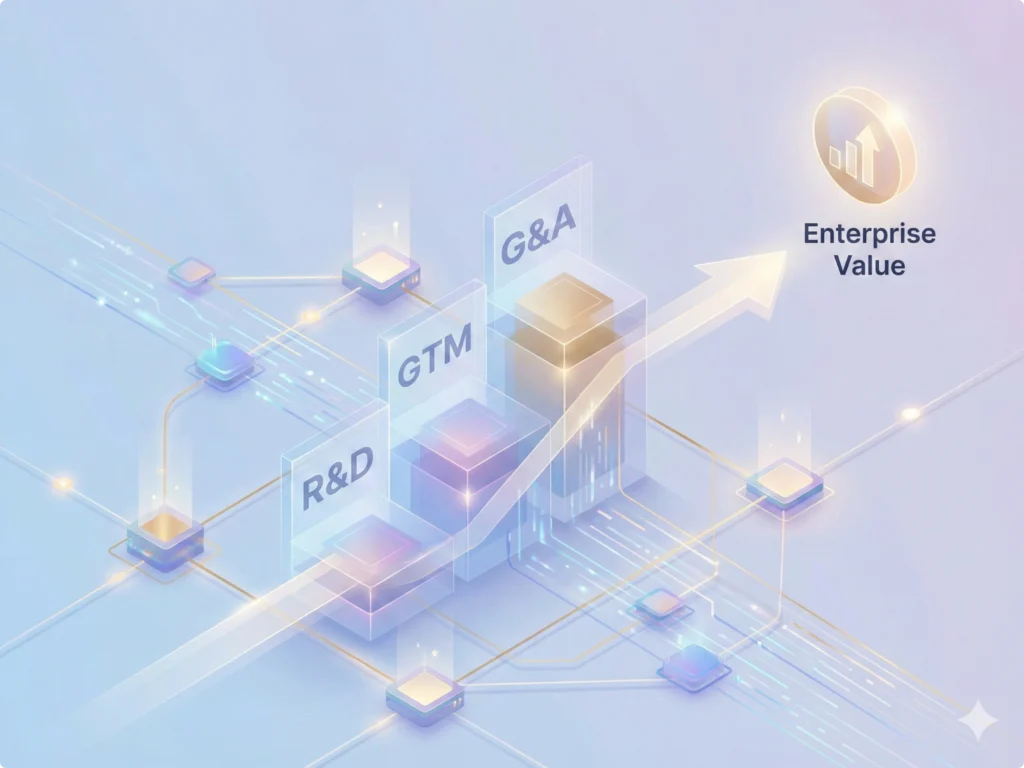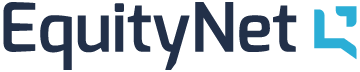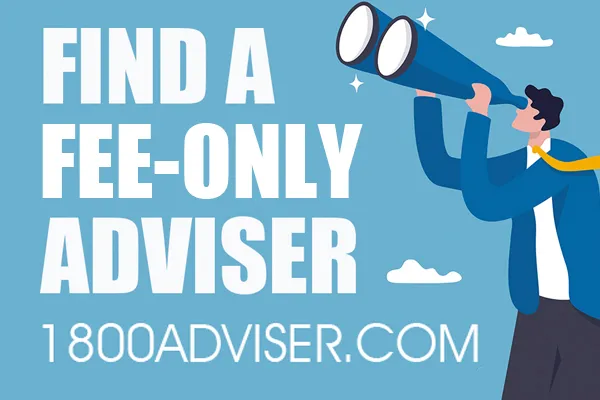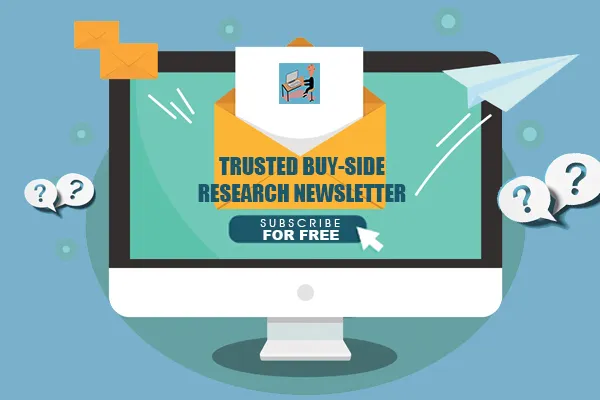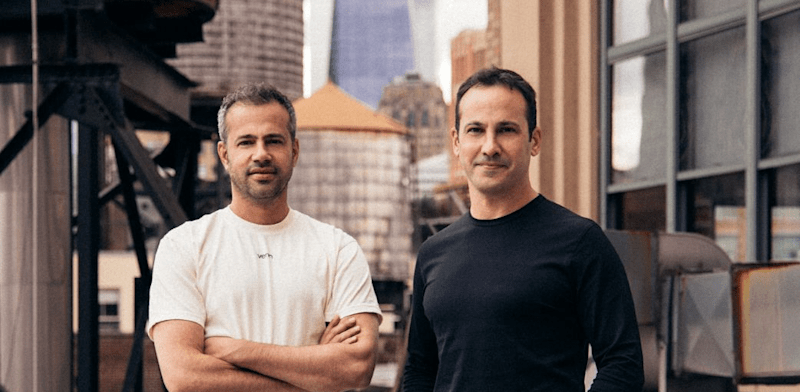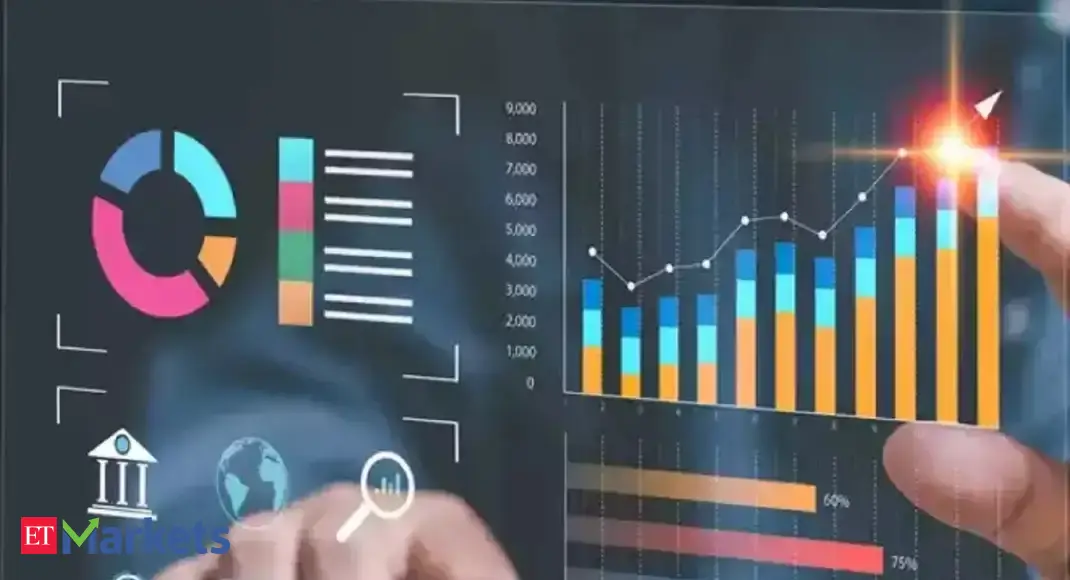(Editor’s note: A version of this article was previously published on n8n.blog)
For early and growth stage startups, the margin for error is razor thin. Every customer interaction, investor update, or operational process needs to work reliably the first time. That’s why building safe, auditable, and efficient automations is so critical in today’s environment. The Think Tool helps startups add structure and accuracy to AI-driven workflows, ensuring that even lean teams can scale with confidence while avoiding costly mistakes.
Key takeaways
The Think Tool acts as an “internal notebook” that validates inputs and creates a plan before workflows take action.
It reduces errors, increases compliance, and provides a traceable log for debugging.
Best used in multi-step or high-risk processes where a mistake could cascade, like scheduling meetings or sending client communications.
Simple to implement with low overhead, making it an accessible upgrade for resource-constrained teams.
Encourages safer adoption of AI and automation in fast-moving startup environments.
In modern automation and AI-assisted workflows, a small but deliberate pause for internal reasoning can dramatically improve reliability and safety. The “Think Tool” — a lightweight internal reasoning tool used with Claude and n8n-style automation flows — provides that pause. It doesn’t change data or call external services; instead, it logs reasoning steps, validates assumptions, and helps an agent plan the next action before executing any tool calls. This article explains what the Think Tool is, when to use it, how to implement it in your automation flows, and practical best practices for safer, more accurate multi-step workflows.
What is the Think Tool?
The Think Tool is an artificial “internal notebook” integrated into AI agents and automation platforms. It:
Records intermediate reasoning and checks during complex tasks.
Verifies whether required inputs and rules are satisfied before proceeding.
Helps the assistant create a clear plan for tool usage (e.g., fetch contact, check calendar conflicts, send email).
Maintains auditability — you can review the thought log to understand why an action was (or wasn’t) taken.
Unlike standard tools that perform external actions (send email, create calendar events), the Think Tool only appends thoughts to a log. This makes it ideal for multi-step processes where mistakes can cascade if not caught early.
Why use a Think Tool? Key benefits
Improved accuracy: By enumerating rules and checks before acting, the assistant reduces the chance of incorrect or premature actions.
Policy compliance: A dedicated step to list applicable rules helps ensure the workflow follows business constraints and safety guidelines.
Clear planning: The agent can produce a step-by-step plan (e.g., fetch contact → check calendar → create event) to reduce ambiguity.
Auditability: Thought logs create a traceable record for debugging and review.
Low overhead: Because it only writes reasoning to a log, the Think Tool is easy to implement and safe — it won’t change external state accidentally.
When to use the Think Tool in your workflow
Use the Think Tool when a task meets one or more of these conditions:
Multiple dependent tool calls are required (e.g., fetch contact → check calendar → create event).
There are domain-specific rules or policies to check (privacy constraints, approval requirements).
Inputs from the user are incomplete or ambiguous (missing date/time, missing recipient email).
The operation has high cost or risk (e.g., deleting events, sending client communications).
Do not use it for trivial or single-step tasks where a direct tool call is safe and unambiguous.
How the Think Tool fits into an n8n + Claude template
In a typical n8n workflow that integrates Claude (or similar LLMs), the Think Tool sits between reception of a user instruction and the first tool call. The flow usually looks like this:
User sends a request to the agent.
Agent invokes the Think Tool to list applicable rules, check missing information, and plan steps.
If information is missing, the agent asks the user clarifying questions instead of taking action.
Once checks pass, the agent proceeds with tool calls (Get Contacts, Get Calendar, Create Event, Send Email).
The template you provided contains nodes for both contact sources (Slack and CRM), calendar operations (Get, Create, Update, Remove), email tools (Get Emails, Send, Reply), and a Think node that the agent must call before taking actions. This pattern enforces checks like “Always check if an event already exists at the requested time” and “Always fetch contact info if email is missing.”
Practical examples
Example: Scheduling a meeting with Sarah
Think Tool: List rules and checks — does the user provide date/time? Is Sarah’s email available? Must fetch contacts from Slack and CRM? Check for existing events at that time.
If date/time missing → ask the user for date/time.
Fetch contact from Slack and CRM if email missing.
Get calendar events for the requested slot and look for conflicts.
If no conflict, create the event (Create with Attendee) and send calendar invite.
Example: Replying to an email thread
Think Tool: Is this a reply or new email? If reply, the agent must call Get Emails and Get By Sender to find the message ID.
Plan: retrieve message ID → craft reply → use Reply tool to send (ensuring correct threading).
Checklist: What the Think Tool should verify
List all applicable rules and policies for the current request.
Confirm required fields are present (date/time, recipient email, subject, content).
Confirm source for contact lookup (Slack + CRM by default).
Check for calendar conflicts if creating events.
Plan precise sequence of tool calls and note expected outputs/IDs.
Flag any steps you cannot perform and prepare a clear user-facing explanation.
Best practices for implementing the Think Tool
Put rules in the system prompt: Embed the checklist and rules in the system or agent prompt so the tool has consistent guidance.
Use concise checklist-style thoughts: Short enumerated checks are easier to validate and review than long prose.
Start with the hardest scenarios: Test the Think Tool where the agent previously made mistakes (event conflicts, missing contacts).
Log and review: Periodically audit the thought logs to refine rules and prompts.
Fail safely: If the Think Tool flags a missing critical input or a rule violation, require explicit user confirmation before proceeding.
Common pitfalls and how to avoid them
Overuse: Don’t run the Think Tool for every micro-task — use it when complexity or risk warrants it.
Vague instructions: Keep the Think Tool’s tasks specific (list rules, check missing inputs, plan next steps).
Non-actionable thoughts: Ensure the thought log leads to concrete next steps (ask user, fetch contact, check calendar).
Getting started: Implementation steps
Define the rules and checks for your domain and place them in the system prompt for the agent.
Add a Think node in your workflow immediately after the chat trigger and before tools that change state.
Design the Think prompt to return a checklist-style plan and a decision flag (ready to act / need clarification / blocked).
Branch the workflow: if clarification needed → ask the user; if ready → execute tool calls; if blocked → explain limitations to user.
Monitor logs and iterate on prompts and rules.
Get started with York IE
The Think Tool adds a lightweight but powerful layer of verification and planning to AI-driven automation. By forcing the agent to enumerate rules, check inputs, and plan actions before touching external systems, you reduce errors, increase compliance, and make workflows auditable. Use it selectively for multi-step or high-risk tasks, embed clear rules in the system prompt, and iterate on your prompts as you review real-world logs.
For early and growth stage startups, the Think Tool is more than a technical safeguard. It is a way to scale faster without sacrificing quality or trust. By building a deliberate pause for reasoning into your automation flows, you protect your team from avoidable mistakes, strengthen compliance, and create processes that can grow with your company. Start by applying the Think Tool to your most error-prone workflows, then expand as your automation strategy matures.